 Multimedia 3D
Multimedia 3D
When Multimedia 3D tab is selected the following options are available:
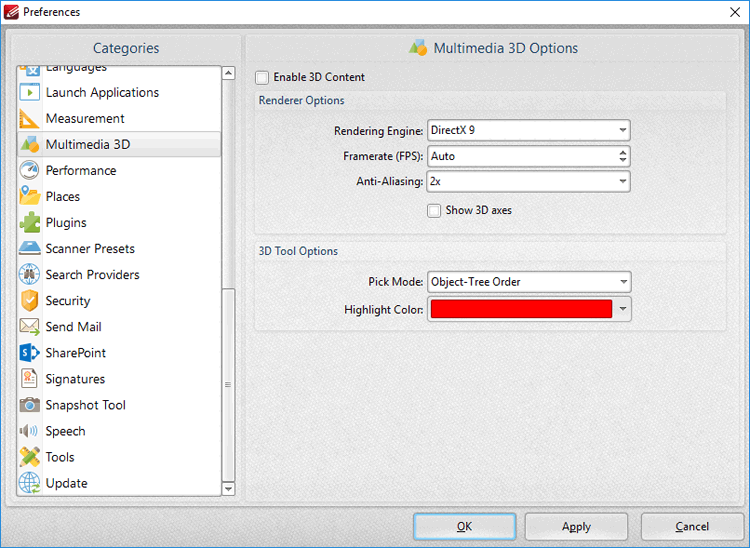
Figure 1. Preferences Dialog Box, Multimedia 3D Tab Selected
•Select the Enable 3D Content box to enable 3D content in documents. Note that only U3D content is supported at the moment.
•Use the Renderer Options to determine how 3D content is rendered:
•Select an option in the Rendering Engine dropdown menu to determine the rendering engine used.
•Select an option in the Framerate dropdown menu to determine the frames per second for 3D content.
•Select an option in the Anti-Aliasing dropdown menu to determine the level of anti-aliasing, which reduces the level of distortion that is sometimes seen in 3D images. Note that increasing the level of anti-aliasing requires more memory.
•Select/clear the Show 3D axes box to display/hide 3D axes as desired.
•Select an option in the Pick Mode dropdown menu to determine the order in which 3D objects are selected.
•Select a Highlight Color as desired.
Click Apply to apply changes and OK to save changes.