 Loupe Tool
Loupe Tool
Click Loupe Tool to enable this tool:
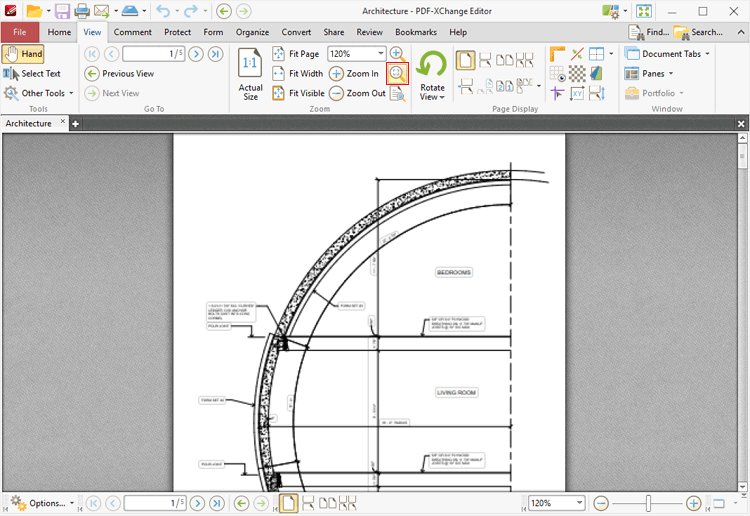
Figure 1. View Tab, Loupe Tool
The Loupe Tool is used to assist in the editing of PDF documents and to examine documents in closer detail. When the Loupe Tool is enabled, the Loupe box is displayed in the current document. The content of the Loupe box determines the content of the Loupe window:
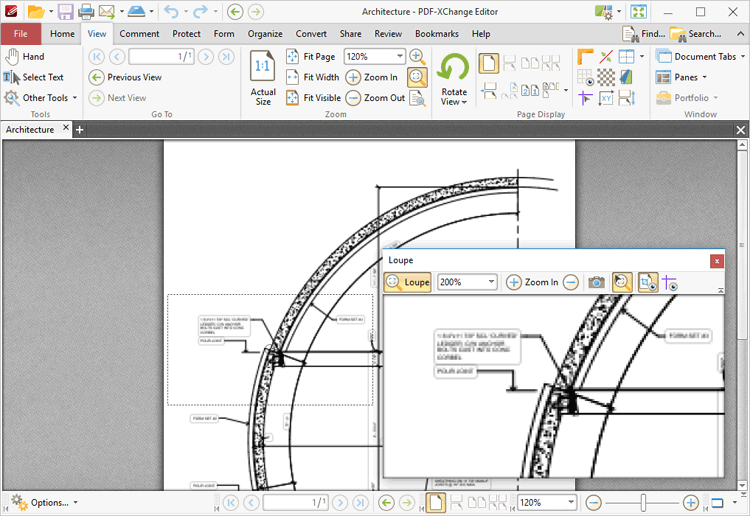
Figure 2. Active Loupe Tool
•Adjust the size of the Loupe window to determine the proportions of the Loupe box.
•Use the zoom number box in the Loupe window toolbar, or the plus and minus icons, to determine the level of zoom displayed in the window.
•Click the camera icon in the loupe window toolbar to take a snapshot of the current view. A bitmap copy of the selection will be pasted to the clipboard.
•Click the track mouse icon in the loupe window toolbar to enable/disable the Track Mouse feature. When this feature is enabled the Loupe Tool will follow the pointer. Disable this feature to adjust the size of the Loupe box as a standard content item.
•Click the Show Page Boxes icon to show/hide page boxes. Page boxes determine the content and appearance of PDF documents, especially with regards to printing. Further information on page boxes is available here.
•Click and drag the loupe window to reposition it on the screen. When the mouse button is clicked, four icons will appear in the center of the borders of the main window. Move the pointer onto these icons and release the mouse button to dock the loupe window.