 Insert Pages
Insert Pages
The Insert Pages action inserts pages from existing documents into input documents. It contains the following customizable parameters:
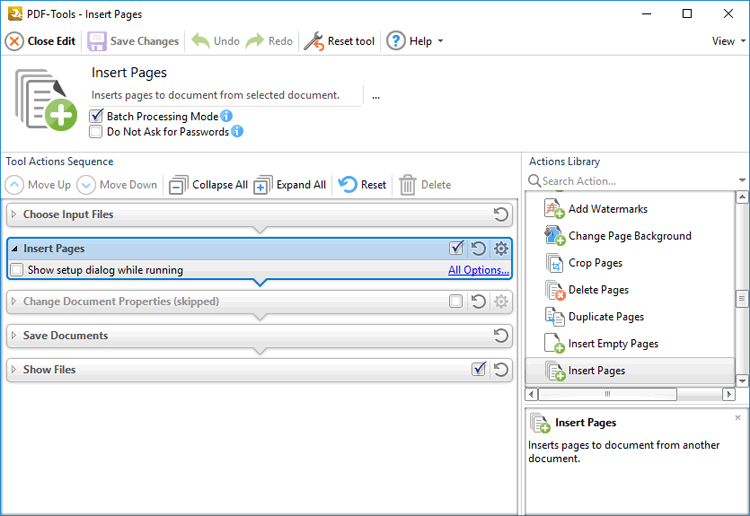
Figure 1. Insert Pages Action Options
•Click All Options to view/edit all options. The Insert Pages dialog box will open, as detailed below.
•Select the Show setup dialog while running box to launch the Insert Pages dialog box and customize settings each time this action is used. Clear this box to disable the Insert Pages dialog box from opening each time the action is used, which is useful when the same settings are used consistently.
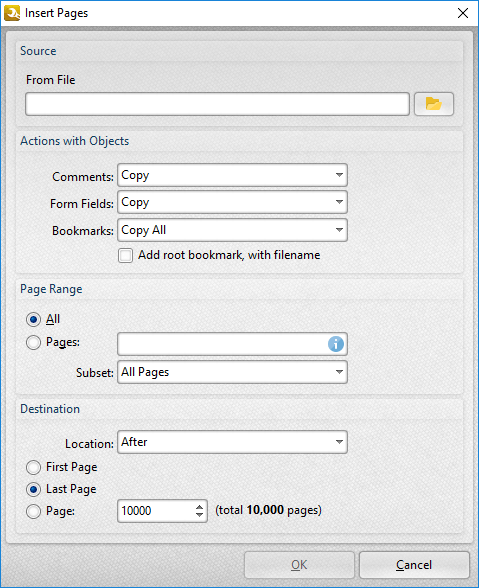
Figure 2. Insert Pages Dialog Box
•Use the From File text box to specify the document from which to insert pages, or click the folder icon to select a file manually.
•Use the Actions with Objects options to determine the action taken for Comments, Form Fields and Bookmarks contained in the inserted pages.
•Select the Add root bookmark, with file name box to create a root bookmark from inserted pages.
•Use the Page Range options to determine which pages are inserted:
•Select All to insert all pages.
•Use the Pages number box to specify individual pages, separated with a comma, and/or page ranges, separated with a hyphen. Further information on the specification of page ranges is available here.
•If a custom range is specified, then select an option in the Subset dropdown menu to determine a subset of pages.
•Use the Destination options to determine the location at which the new pages are inserted.
Click OK to save settings.