 Forms
Forms
When the Forms tab is selected the following options are available:
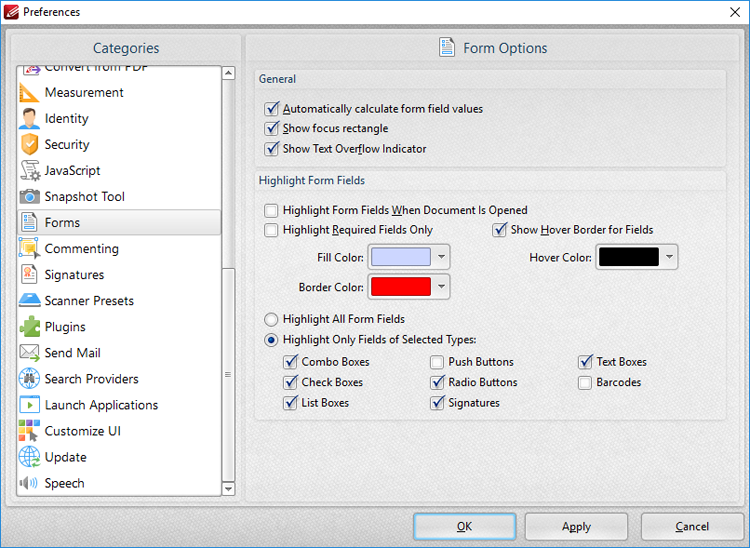
Figure 1. Preferences Dialog Box, Forms Tab Selected
These settings determine the options for forms in PDF-XChange Editor. There are several forms available in PDF-XChange Editor, which each feature different features and functionality. Further information on forms is available here.
The options in the General section are as follows:
•Select the Automatically calculate form field values box to perform form field calculations automatically in forms that have been set up to perform calculations. Further information on this process is available here.
•Select the Show focus rectangle box to enable the focus rectangle, which indicates the form field that has focus when multiple fields are selected.
•Select the Show text overflow indicator box to enable the text overflow indicator, which is an icon that appears when text exceeds the bounds specified when form fields are created.
The options in the Highlight Form Fields section are as follows:
•Select the Highlight Form Fields When Document Opened box as desired.
•Select the Highlight Required Fields Only box as desired. Fields designated as required must be filled before documents can be submitted. See here for information on how to designate forms as required forms.
•Select the Show Hover Border for Fields box as desired.
•Use the dropdown menus to select the Fill Color, Border Color and Hover Color for highlighted forms.
•Select the Highlight All Form Fields option button as desired.
•Alternatively, select the Highlight Only Fields of Selected Types option button and then select the desired forms to be highlighted when documents are opened.
Click Apply to apply changes and OK to save changes.