 Export Bookmarks to Text File
Export Bookmarks to Text File
The Export Bookmarks to Text File action creates a copy of the bookmarks in input documents and then saves them to a plain text (*.txt) file. It contains the following customizable parameters:
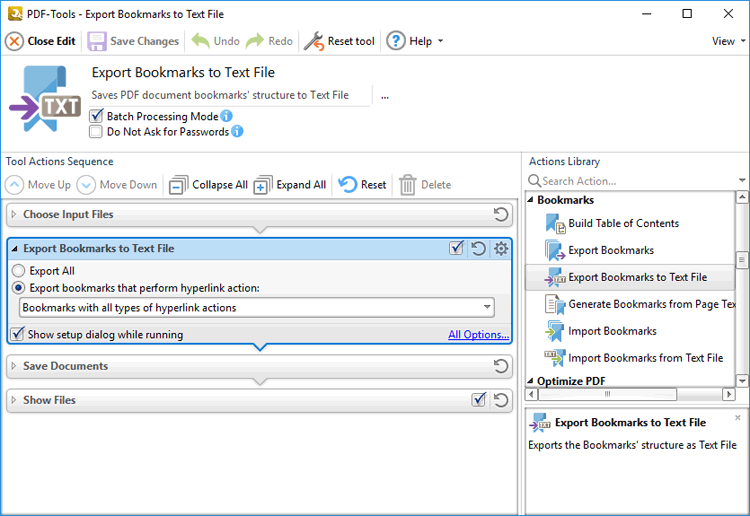
Figure 1. Export Bookmarks to Text File Action Options
•Select Export All to export all bookmarks to text file.
•Select Export bookmarks that perform hyperlink action to export only bookmarks that perform hyperlink actions, then use the dropdown menu to determine which hyperlinks are exported.
•Click All Options to view/edit export options. The Export Bookmarks to Text File dialog box will open, as detailed below.
•Select the Show setup dialog while running box to launch the Export Bookmarks to Text File dialog box and customize settings each time this action is used. Clear this box to disable the Export Bookmarks to Text File dialog box from opening each time the action is used, which is useful when the same settings are used consistently.
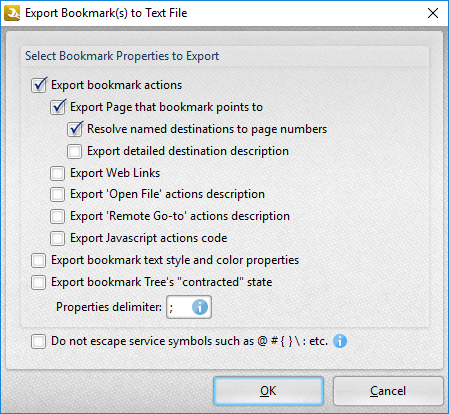
Figure 2. Export Bookmarks to Text File Dialog Box
•Select the Export bookmark actions box to include bookmark actions in the export.
•Select the Export Page that bookmark points to box to include the page number of bookmark links.
•Select the Resolve named destinations to page numbers box to display named destinations as page numbers in the created text file. If this box is not selected then the name of the named destination will be exported instead.
•Select the Export detailed destination description box to export a more detailed description of named destinations.
•Select the Export Web Links box to include weblinks in the export file.
•Select the Export 'Open File' actions description to include a description of 'Open File' actions in the export file. These actions open files when bookmarks are clicked.
•Select the Export 'Remote Go-to' actions description box to include a description of 'Go-To' actions in the export file. These actions navigate to a document page when bookmarks are clicked. Document pages can be located in the current document, a different document or an embedded document.
•Select the Export JavaScript actions code box to include bookmark JavaScript actions in the export file. These actions execute JavaScript when bookmarks are clicked.
•Select the Export Bookmark text style and color properties box as desired.
•Select the Export bookmark tree's "contracted" state box to export bookmarks in collapsed format.
•Use the Properties delimiter box to set the delimiter that separates bookmark properties in the text file.
•Select the Do not escape service symbols box as desired. If the files that the Export Bookmarks to Text Files action creates will be used in conjunction with the Generate Bookmarks from Page Text action then it is advisable to select this box.
Click OK to save changes.