 Delete Pages
Delete Pages
The Delete Pages action deletes pages of input documents. It contains the following customizable parameters:
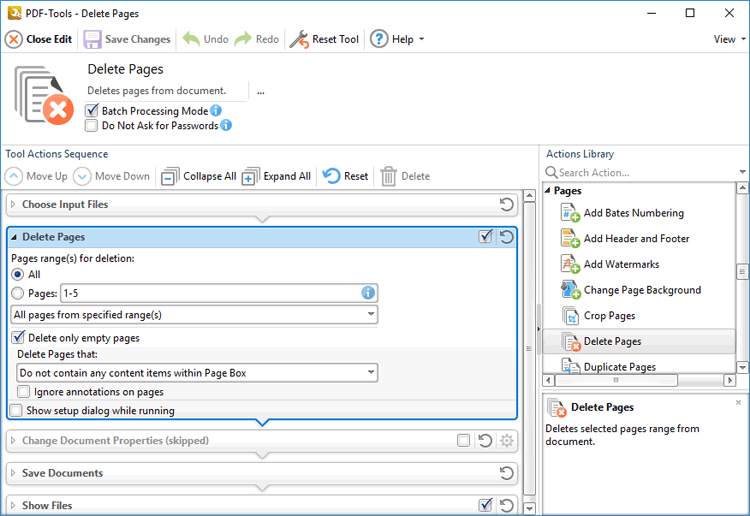
Figure 1. Delete Pages Action Options
•Use the Page range(s) for deletion number box to determine the page range to be deleted:
•Select All to delete all document pages.
•Select Pages to specify a custom page range, as detailed here.
•If a custom range is specified, then select an option in the dropdown menu to determine a subset of pages.
•Select the Delete only empty pages box to delete only empty pages from the specified range.
•
•Use the Delete pages that: dropdown menu to specify the deletion of specific types of pages:
•Select Do no contain any content items within Page Box to delete only pages that do not contain content items in the page box of the document. The page box is defined as the intersection between the crop box and the media box, as detailed here.
•Select Do not contain any content items to delete only pages that do not contain content items.
•Select Have only a solid background to delete pages that contain only a solid background.
•Select the ignore annotations on pages box to ignore annotations when PDF-Tools decides which pages to delete.
•Select the Show setup dialog while running box to launch the Delete Pages dialog box and customize settings each time this action is used. Clear this box to disable the Delete Pages dialog box from opening each time the action is used, which is useful when the same settings are used consistently.
Click ![]() Save Changes to save changes.
Save Changes to save changes.