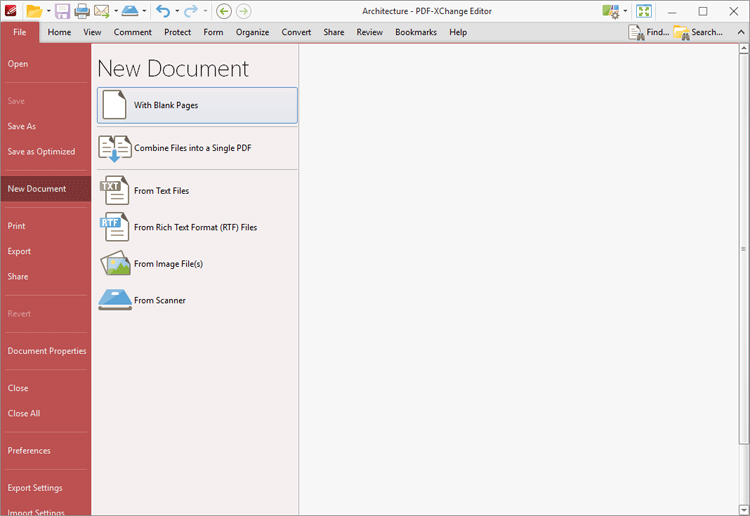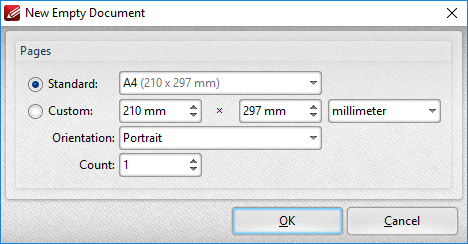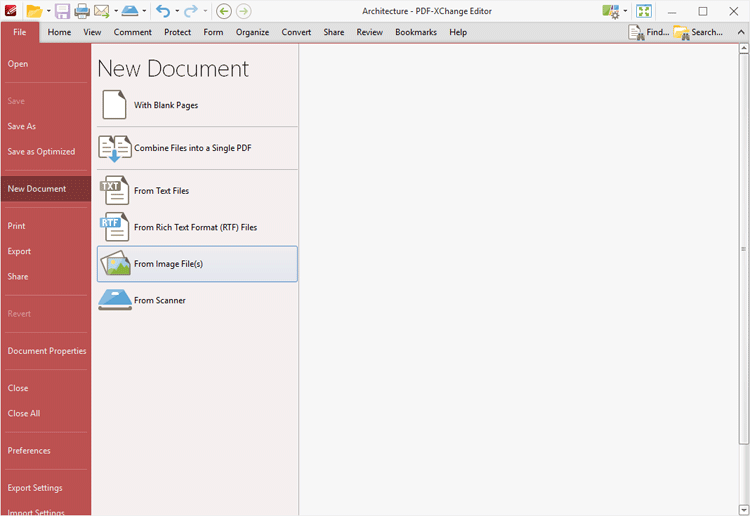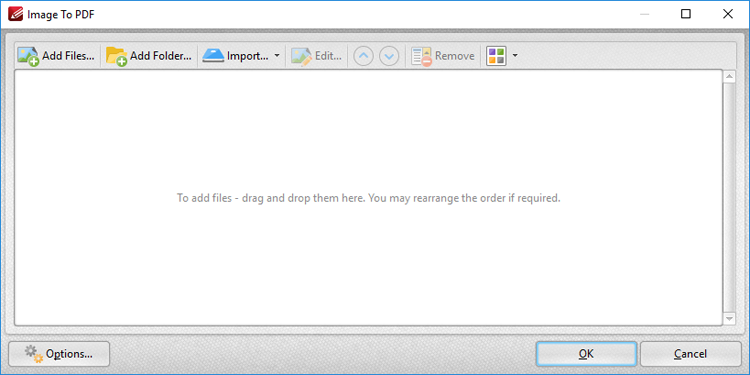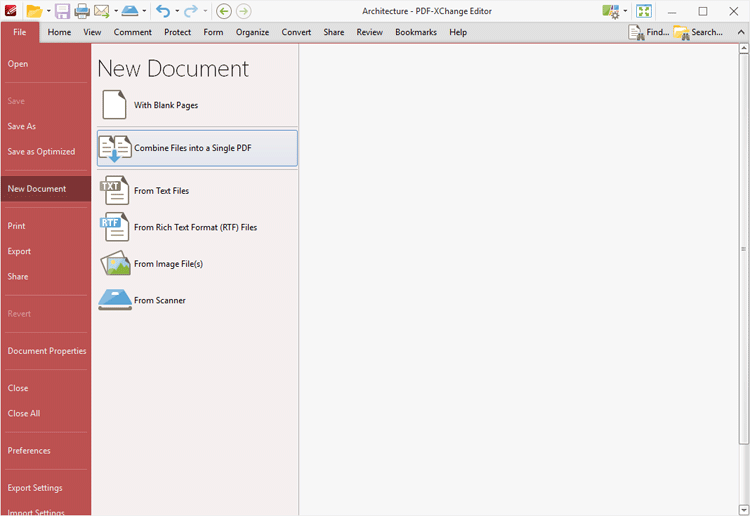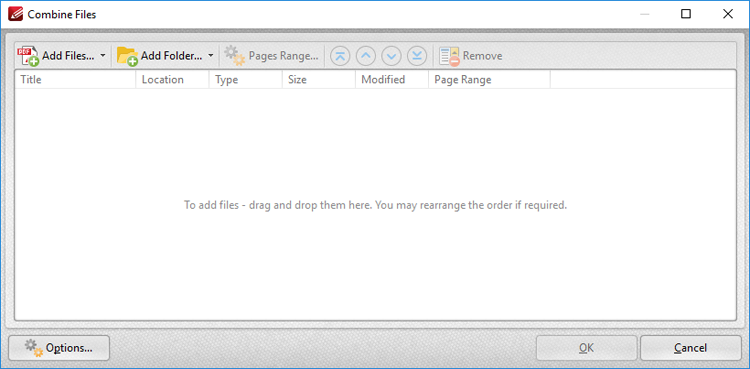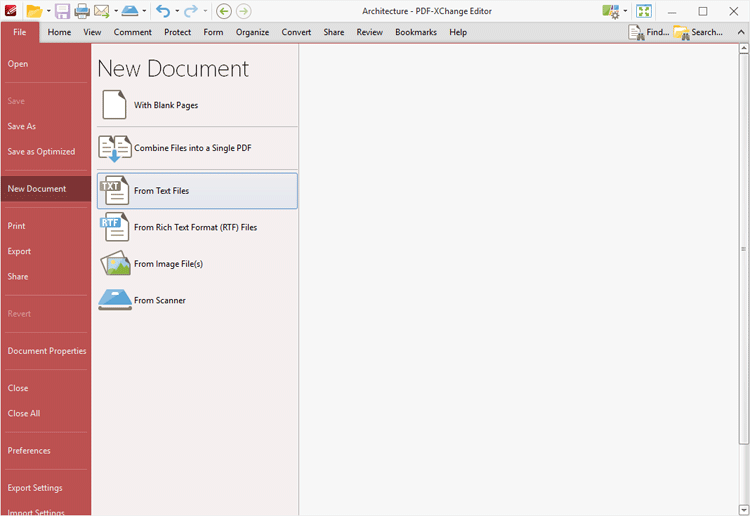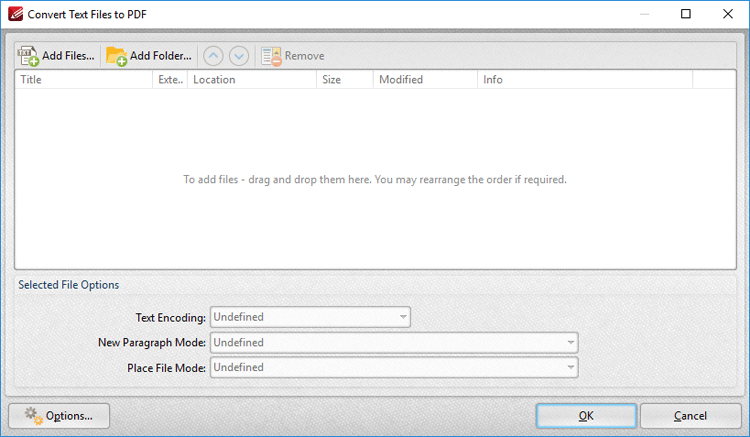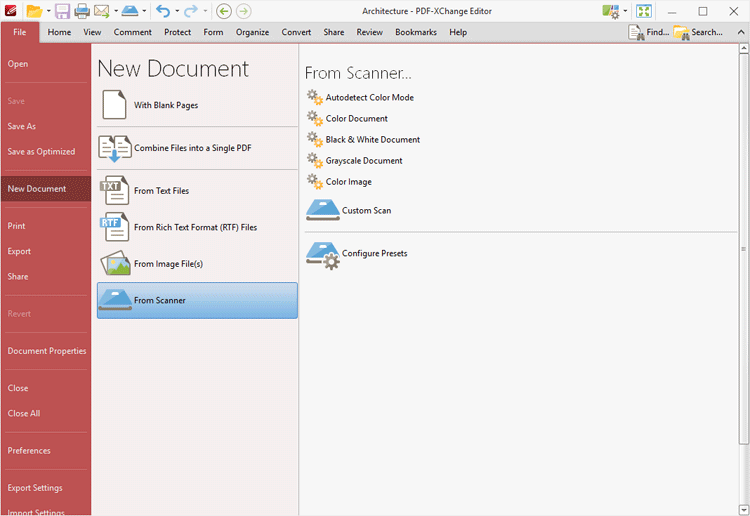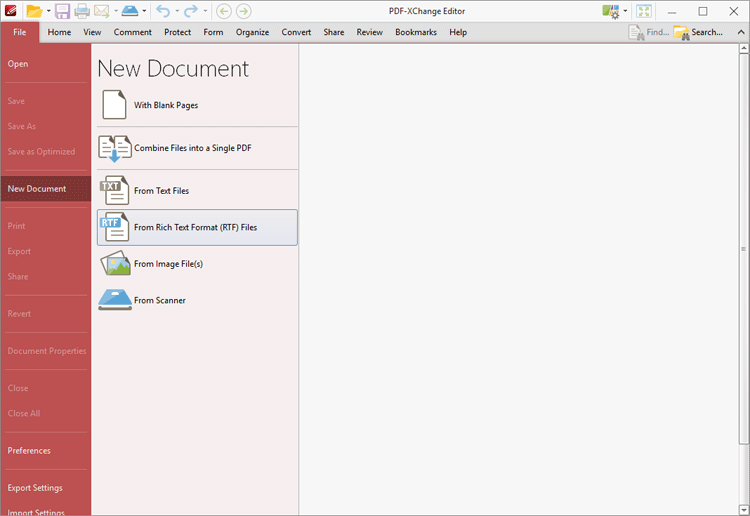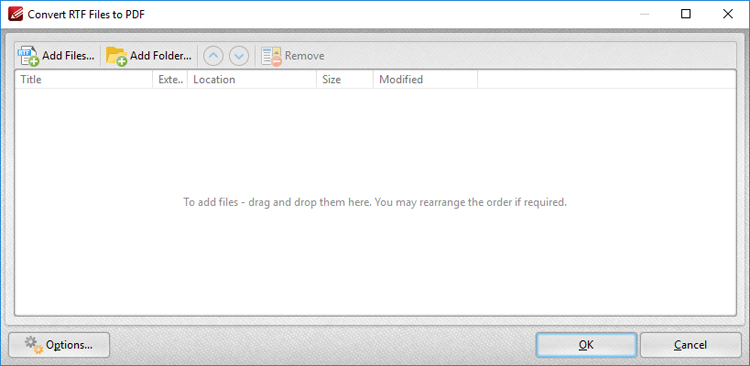Create Documents
Create Documents
PDF-XChange Editor can be used to create new PDF documents in multiple ways. See below for instructions on how to:
1. Click the File tab.
2. Click New Document, then click With Blank Pages:
The New Empty Document dialog box will open:
3. Determine parameters as detailed here.
4. Click OK.
The keyboard shortcut for this operation is Ctrl+N.
|
1. Click the File tab.
2. Click New Document, then click From Image File(s):
The Image To PDF dialog box will open:
3. Determine parameters as detailed here.
4. Click OK.
|
1. Click the File tab.
2. Click New Document, then click Combine Files into a Single PDF:
The Combine Files dialog box will open:
3. Determine parameters as detailed here.
4. Click OK.
|
1. Click the File tab.
2. Click New Document, then click From Text Files:
The Convert Text Files to PDF dialog box will open:
3. Determine parameters as detailed here.
4. Click OK.
|
1. Click the File tab.
2. Click New Document, then click From Scanner.
The following options are then available:
3. Click a preset mode as desired, or click Custom Scan.
4. Determine parameters and initiate the scan as detailed here.
|
1. Click the File tab.
2. Click New Document, then click From Rich Text Format (RTF) Files:
The Convert RTF Files To PDF dialog box will open:
3. Determine parameters as detailed here.
4. Click OK.
|