 Commenting
Commenting
When the Commenting tab is selected the following options are available:
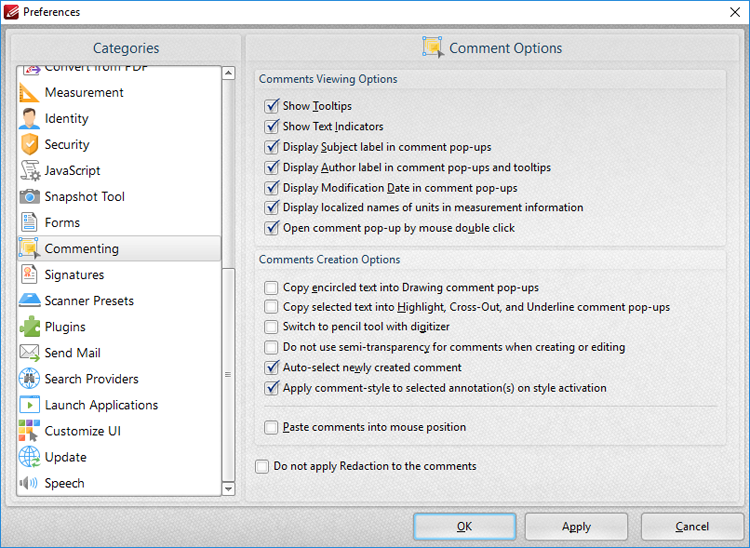
Figure 1. Preferences Dialog Box, Commenting Tab Selected
These options determine the settings for comments:
•Select the boxes in the Comments Viewing Options section to determine options for displayed comments.
•Select the Copy encircled text into Drawing comment pop-ups box as desired. This setting is used in conjunction with the shape annotations. Text that new shape annotations encircle is automatically added into their pop-up note when this setting is enabled.
•Select the Copy selected text into Highlight, Cross-Out, and Underline comment pop-ups box as desired. Text that the Highlight, Strikeout and Underline Text tools are used to annotate will automatically be copied into their pop-up note when this setting is enabled.
•Select the Switch to pencil tool with digitizer box as desired.
•Select the Do not use semi-transparency for comments when creating or editing box as desired.
•Select the Auto-select newly created comment box as desired.
•Select the Apply comment-style to selected annotation(s) on style activation box as desired.
•Select the Paste Comment into mouse position box to paste copied comments at the current pointer location.
•Select the Do not apply Redaction to the comments box to exclude comments when the Redaction feature is used.
Click Apply to apply changes and OK to save changes.