 Selection Options
Selection Options
Use the Selection dropdown menu to edit and manipulate selected content:
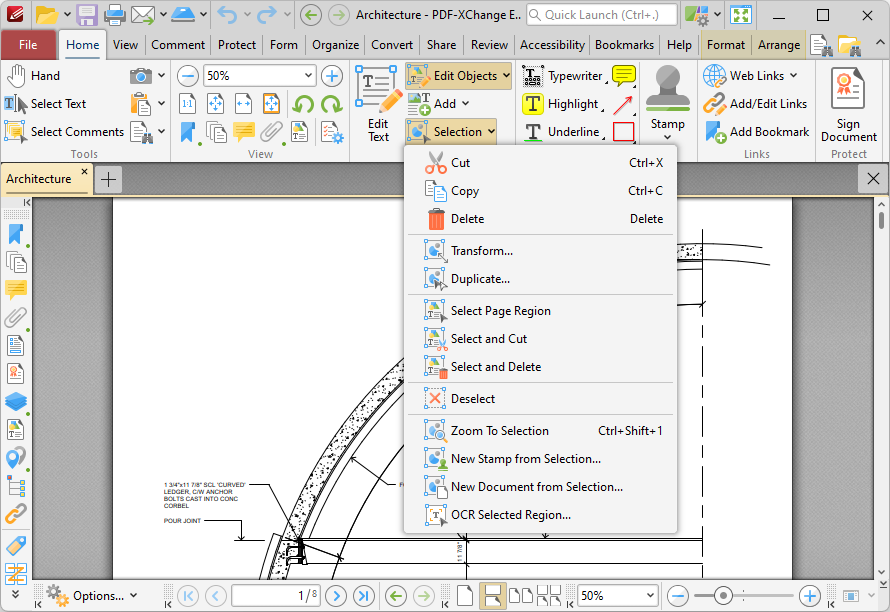
Figure 1. Selection Dropdown Menu
•Click Copy, Cut, Delete, Deselect or Zoom To Selection to perform these operations on selected annotations/content items.
•Click Transform to edit the position, size and/or rotation of selected annotations/content items, as detailed here.
•Click Duplicate to duplicate selected annotations/content items, as detailed here.
•Click Select Page Region to specify page regions for editing. You can then use the options in the right-click context menu to edit selected regions as desired.
•Click Select and Cut to specify page regions to cut from the document for pasting purposes.
•Click Select and Delete to specify page regions to delete from documents.
•Click New Stamp from Selection to create a new stamp from selected annotations/content items, as detailed here.
•Click New Document from Selection to create a new document from selected annotations/content items, as detailed here.
•Click OCR Selected Region to perform optical character recognition on the selected region of the document, as detailed here.