![]() Redact Regions
Redact Regions
The Redact Regions action redacts user-specified regions of input documents. It contains the following customizable parameters:
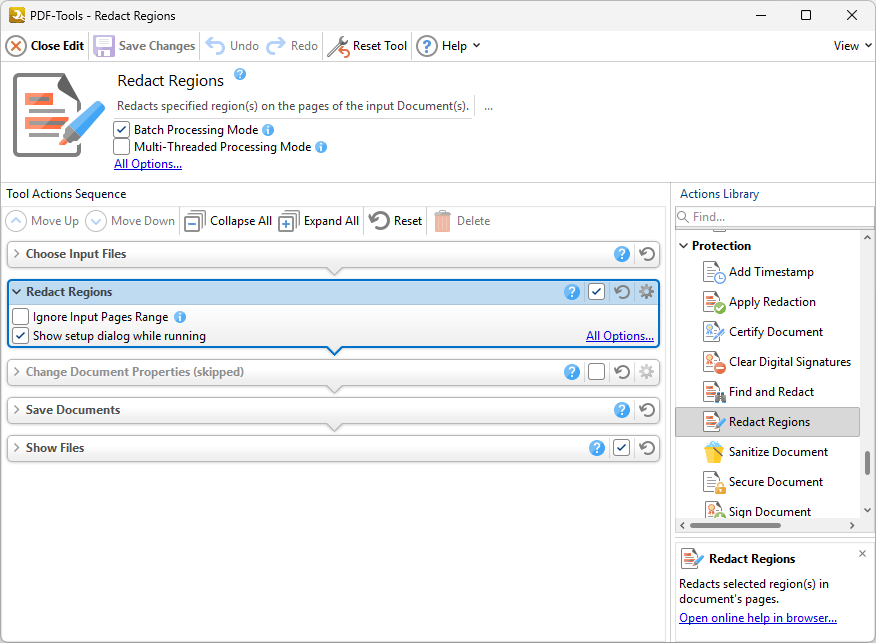
Figure 1. Redact Regions Action Options
•Click All Options to view/edit all options. The Regions Placement dialog box will open, as detailed below.
•Select the Ignore Input Pages Range dialog box to ignore any page range settings specified in the Choose Input Files extended dialog box. If this option is not selected then the respective page ranges will be intersected and only shared values will be used.
•Select the Show setup dialog while running box to launch the Regions Placement dialog box and customize settings each time this action is used. Clear this box to disable the Regions Placement dialog box from opening each time the action is used, which is useful when the same settings are used consistently.
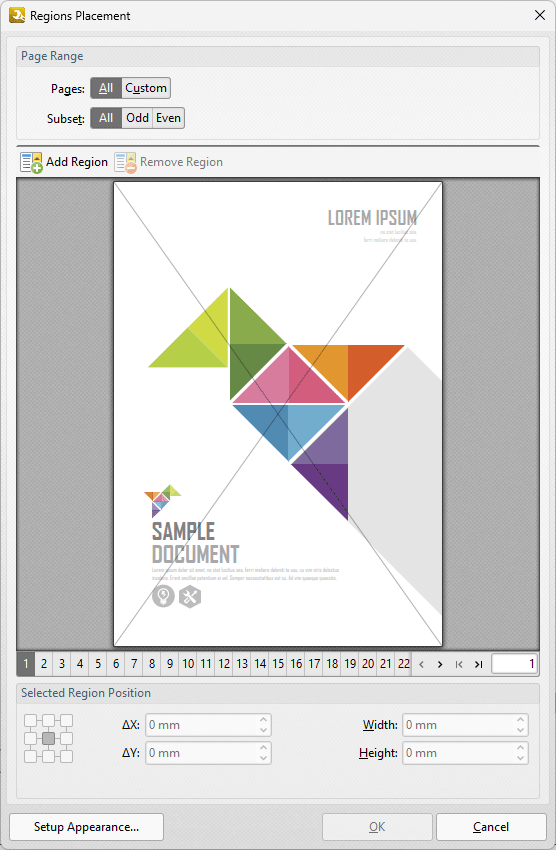
Figure 2. Regions Placement Dialog Box
•Use the Page Range options to specify the pages that contain the regions to be redacted. Further information on the specification of page ranges is available here.
• Click Add Region to add an area to be redacted from the page. A blue bounding box will appear in the preview pane. Click and drag the corners of the rectangle to determine the area to be redacted. Note that you can add multiple regions as desired. Alternatively, you can use the number boxes in the lower section of the dialog box to specify the location of regions.
•Click Setup Appearance to determine the appearance of redactions. The Redact Region Appearance dialog box will open, as detailed below.
Click OK to save settings.
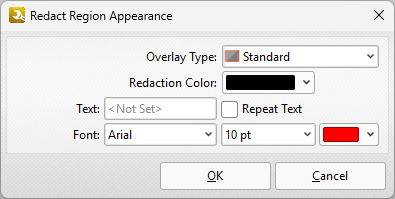
Figure 3. Redact Region Appearance Dialog Box
•Select an option in the Overlay Type dropdown menu to determine the overlay used for redacted text.
•Select an option in the Redaction color dropdown menu to determine the color used for redactions.
•If you want text to appear in redactions, then enter it in the Text text box. Select the Repeat Text box to repeat the text in the redaction, and use the Font, Size and Color boxes to determine text properties.
Click OK Select an option in the Overlay Type dropdown menu to determine the overlay used for redacted text.
•Select an option in the Redaction color dropdown menu to determine the color used for redactions.
•If you want text to appear in redactions, then enter it in the Text text box. Select the Repeat Text box to repeat the text in the redaction, and use the Font, Size and Color boxes to determine text properties.
•Select the check boxes on the right side of the dialog box to determine where you want to search for text to redact.
•Select an Objects text radio button to determine the outcome of the operation for object-based text (such as text in comments):
•Select Delete found text to delete text that matches the search terms.
•Select Replace text with: to replace text that matches the search terms, then enter the desired replacement text in the text box.
Click OK to save settings.