 Performance
Performance
When the Performance tab is selected the following options are available:
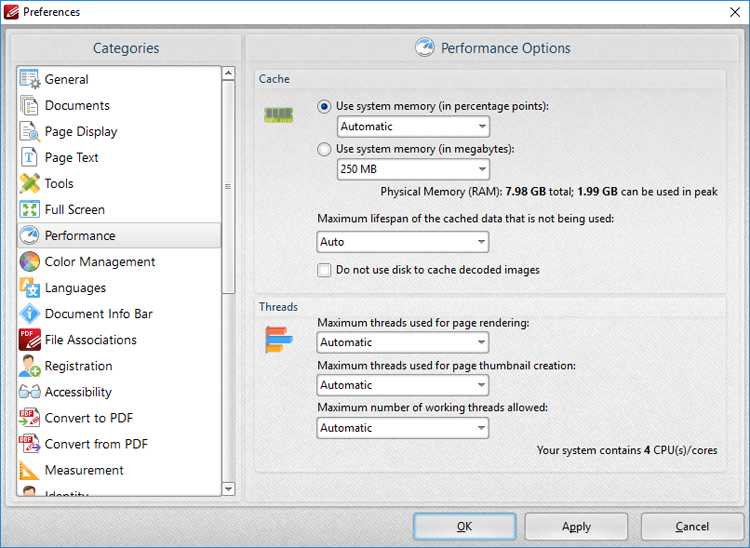
Figure 1. Preferences Dialog Box, Performance Tab Selected
•Use the Cache settings to determine how much system memory PDF-XChange Editor is permitted to use:
•Select an option from the Use system memory (in percentage points) menu to set memory usage to Automatic or one of the listed percentages of total system memory.
•Select an option from the Use system memory (in megabytes) menu to set memory usage in megabytes.
•Use the dropdown menu to determine the maximum lifespan of cached data that is not being used. Note that selecting Auto will result in the optimal setting for your hardware.
•Please note that increasing memory usage will improve the performance of PDF-XChange Editor, but may also impact overall system performance.
Use the Threads dropdown menus to determine how many threads are used for page rendering and thumbnail creation, and the maximum amount of working threads at any given moment.
Click Apply to apply changes and OK to save changes.