 Convert Named Destinations to Regular Destinations
Convert Named Destinations to Regular Destinations
Click Convert Named Destinations to Regular Destinations to convert named destinations into regular destinations. Named destinations are user-defined locations in documents that are created using the current view of the document at the time of their creation. They can be used in conjunction with Bookmarks, Go To Page actions and the /Open command line. Existing named destinations can be viewed in the Named Destinations pane. This feature converts named destinations into regular destinations, which means a different set of data is referenced to link to the destination. Named destinations use the current view at the time of their creation, whereas regular destinations use page numbers, page coordinates and either zoom level or a custom-sized rectangle. This means that regular destinations are not affected when document pages are moved or deleted, which is their main benefit in comparison to named destinations. When this feature is selected the following dialog box will open:
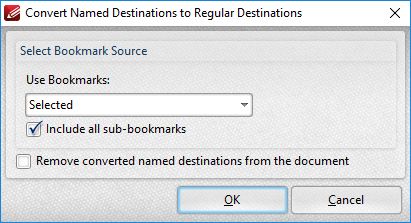
Figure 1. Convert Named Destinations To Regular Destinations Dialog Box
•Select either All Bookmarks or Selected Bookmarks in the Use Bookmarks dropdown menu to determine which bookmarks are updated. Select bookmarks in the Bookmarks pane in order to use the Selected Bookmarks option.
•Select the Include all sub-bookmarks and Remove converted named destinations from document boxes as desired.
Click OK to convert named destinations to regular destinations.