 Sensitivity
Sensitivity
Hover over Sensitivity and click Connect to Microsoft Purview to connect to MS Purview accounts:
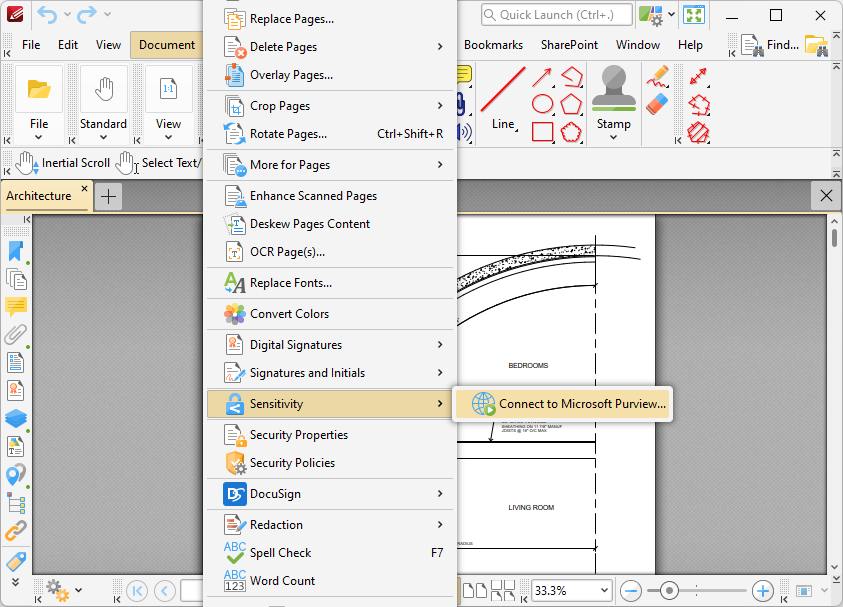
Figure 1. Document Tab Submenu, Sensitivity
The Microsoft Purview Information Protection dialog box will open:
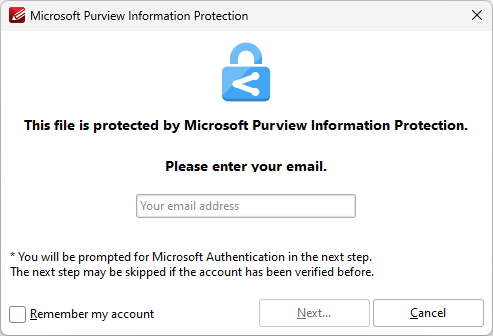
Figure 2. Microsoft Purview Information Protection Dialog Box
Enter your email address in the text box, then click Next to access your Purview Account.
Once you have signed in to your account, the following MS Purview options will be available:
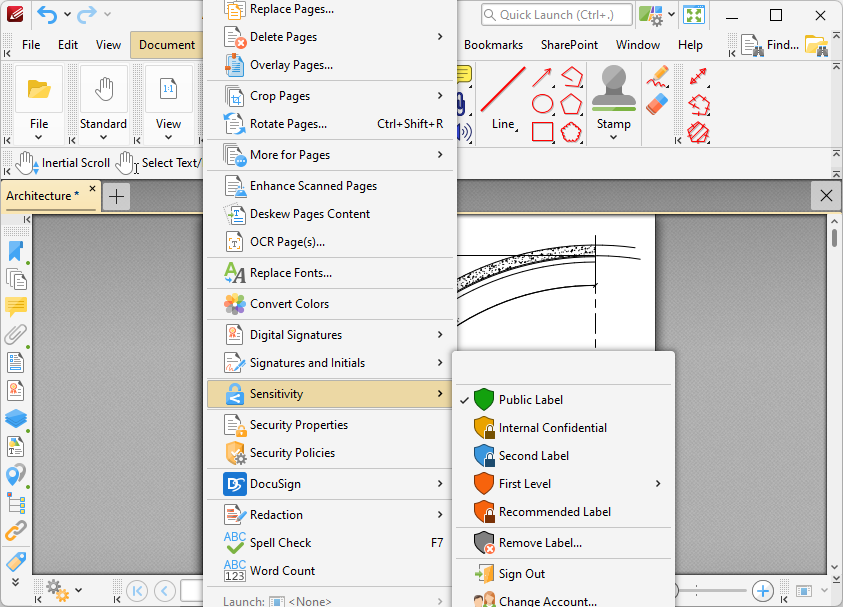
Figure 3. Document Tab Submenu, Sensitivity, Purview Options
You can specify the various available labels on the server side of your MS Purview account. Once they have been specified, simply click them in the dropdown list above to add them to your documents.