 Highlight Area Tool
Highlight Area Tool
Click Highlight Area Tool to add highlight area annotations to documents:
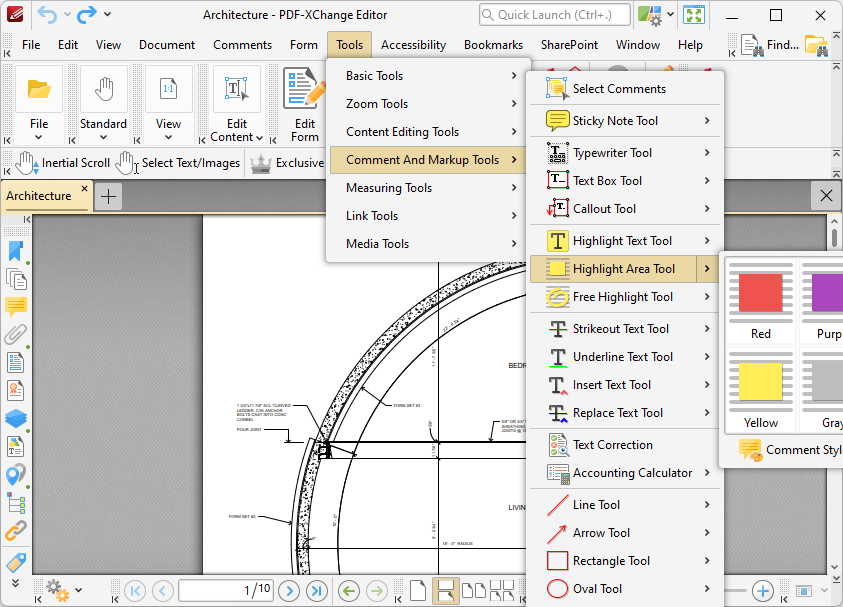
Figure 1. Tools Tab Submenu, Highlight Text Tool
When the Highlight Area Tool is enabled, click and drag to highlight document areas:
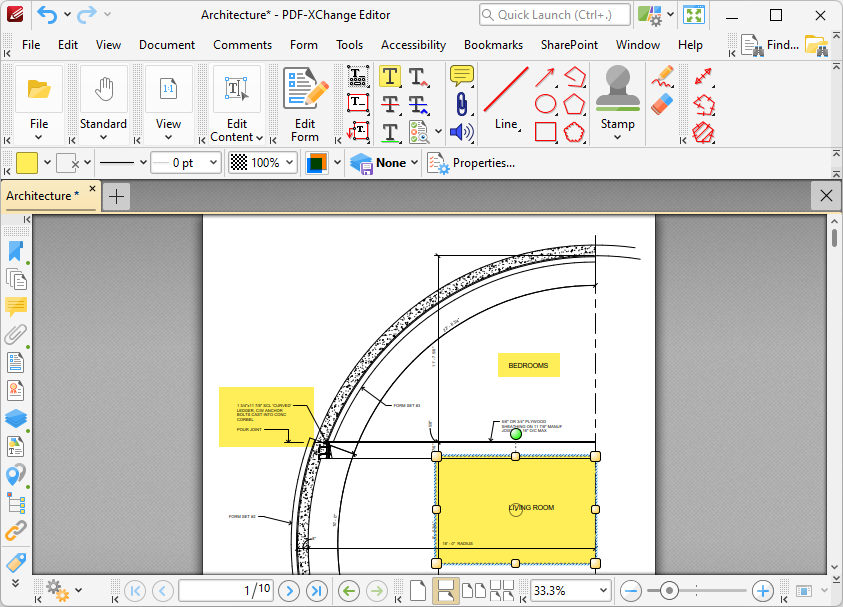
Figure 2. Highlight Area Tool Examples
Press Ctrl+' to open the Properties pane for selected highlight annotations and view/edit properties:
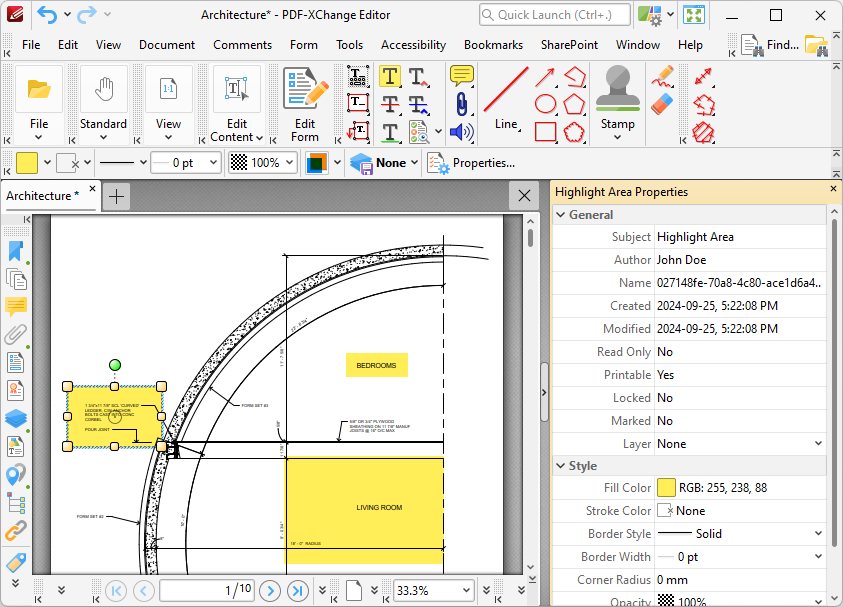
Figure 3. Highlight Area Tool, Highlight Area Properties Pane
•Subject is the name of the highlight annotation, as referenced in the Comments pane.
•Author is the name of the user that created the highlight annotation.
•Name is the unique name of the highlight annotation, as referenced within the application.
•Created is the date and time at which the highlight annotation was created.
•Modified is the date and time at which the highlight annotation was last modified.
•Read Only is the read only status of the highlight annotation. If this property is enabled then users cannot interact with the annotation. Please note that it is necessary to use JavaScript to change the value of this property.
•Printable is the print status of the highlight annotation. If this property is enabled then the annotation is printed with the document. If this property is not enabled then the annotation is not printed.
•Locked is the locked status of the highlight annotation. If this property is enabled then the annotation cannot be deleted and its properties (including its position and size) cannot be modified by users.
•Marked is the marked status of the highlight annotation. This property references the status of the comment in the Comments pane, and is enabled when the check box for comments is selected there.
•Layer determines the optional content layer to which the highlight annotation belongs. Further information about layers is available here.
•Fill Color determines the color of the highlight annotation.
•Opacity determines the level of transparency in the highlight annotation.
•Blend Mode determines how highlight annotations blend with overlapping content. These options are explained here.