 Set Margins
Set Margins
Click Set Margins to set the margins of the current document:
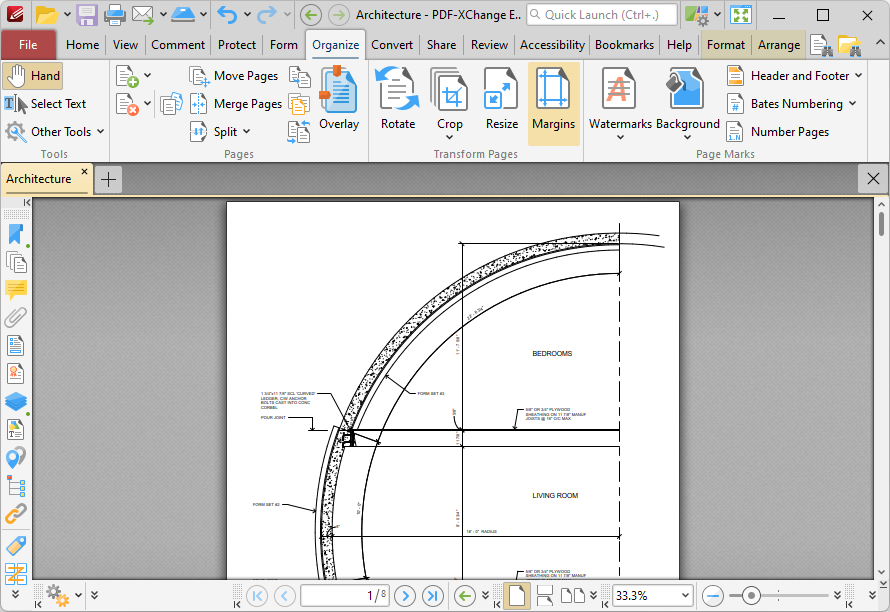
Figure 1. Organize Tab, Set Margins
The Set Margins dialog box box will open:
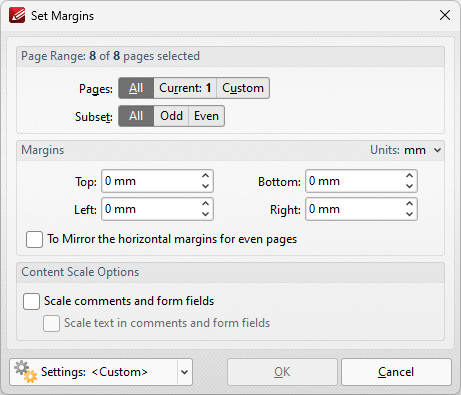
Figure 2. Set Margins Dialog Box
•Use the Page Range settings to determine the page range for the new margins:
•Select All to specify all pages.
•Select Current to specify only the current page.
•Select Custom to specify a custom page range, then enter the desired page range in the adjacent number box. Further information about how to specify custom page ranges is available here.
•Use the Subset options to specify a subset of selected pages. Select All, Odd or Even as desired.
•Use the Margins dropdown menus to determine the new margins for the document.
•Use the Units dropdown menu to determine the units used for the margins.
•Select the To Mirror the horizontal margins for even pages box to create mirror-image margins for even pages in the document. This is a useful feature if you are printing books/booklets, or printing on both sides of each paper sheet.
•Select the Scale comments and form fields and Scale text in comments and form fields boxes as desired.
Click OK to set margins.