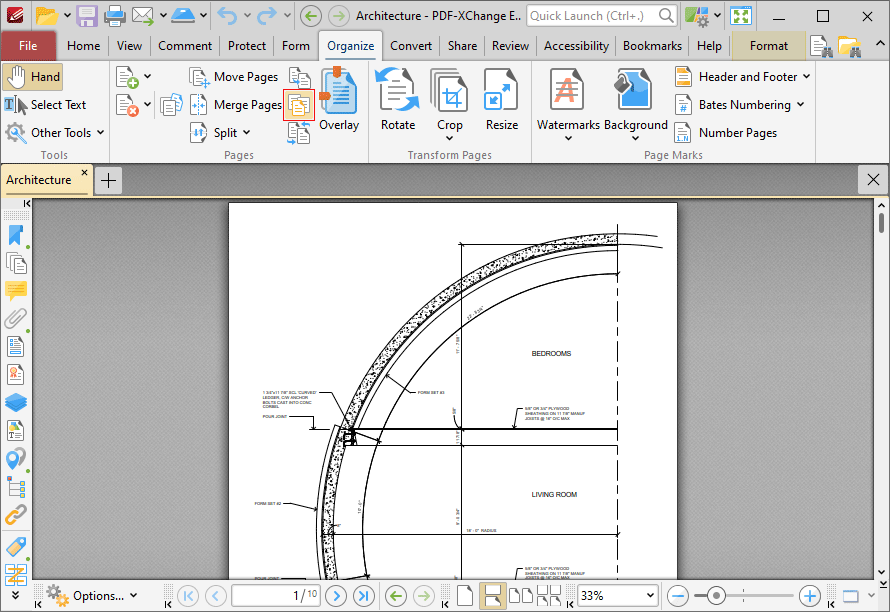Replace Pages
Replace Pages
Click Replace Pages to replace document pages with pages from other documents:
Figure 1. Organize Tab, Replace Pages
The Replace Pages dialog box will open:
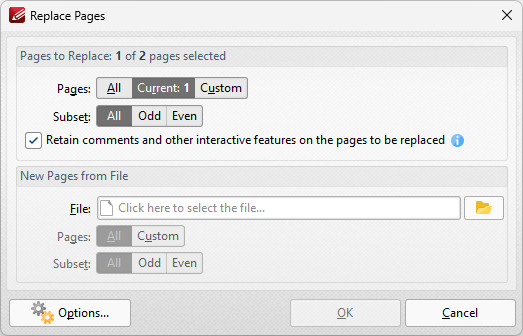
Figure 2. Replace Pages Dialog Box
Use the Page Range settings to determine the page range of replaced pages:
•Select All to specify all pages.
•Select Current to specify only the current page.
•Select Custom to specify a custom page range, then enter the desired page range in the adjacent number box. Further information about how to specify custom page ranges is available here.
•Use the Subset options to specify a subset of selected pages. Select All, Odd or Even as desired.
•Select the box to retain interactive features such as comments and form fields on the places being replaced.
Use the New Pages from File settings to determine options for the replacement pages:
•Use the File box to specify the file to be used to replace document pages.
•Use the Page Range settings to determine the page range used from the source document:
•Select All to specify all pages.
•Select Custom to specify a custom page range, then enter the desired page range in the adjacent number box. Further information about how to specify custom page ranges is available here.
•Use the Subset options to specify a subset of selected pages. Select All, Odd or Even as desired.
Click Options for additional options:
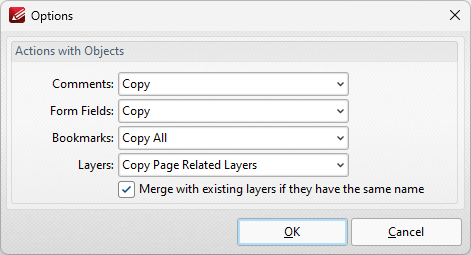
Figure 3. Options Dialog Box
•Use the dropdown menus to determine the action taken for Comments, Form Fields, Bookmarks and Layers in replacement files.
•Select the box to merge layers with existing layers in cases where both sets of layers have the same name.
Click OK to replace pages.