 Extract Pages
Extract Pages
Click Extract Pages (or press Ctrl+Shift+E) to extract pages from the current document:
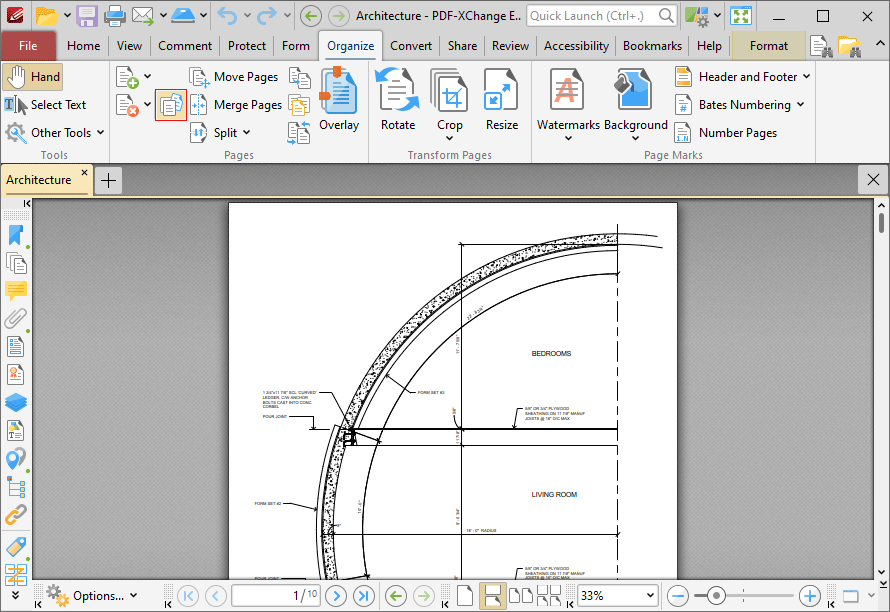
Figure 1. Organize Tab, Extract Pages
The Extract Pages dialog box will open:
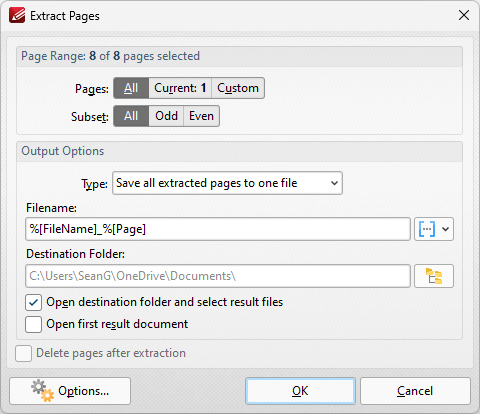
Figure 2. Extract Pages Dialog Box
•Use the Page Range settings to determine the page range of extracted pages:
•Select All to specify all pages.
•Select Current to specify only the current page.
•Select Custom to specify a custom page range, then enter the desired page range in the adjacent number box. Further information about how to specify custom page ranges is available here.
•Use the Subset options to specify a subset of selected pages. Select All, Odd or Even as desired.
•Use the Output Options to determine how extracted pages are saved:
•Use the Type dropdown menu to determine the grouping of extracted pages.
•Use the Filename text box to set a file name for extracted pages. Click the blue icon to use macros.
•Use the Destination Folder text box to set the destination folder, or click the yellow icon to select a folder.
•Select the Open destination folder and select result files box to select output files when the operation is complete.
•Select the Open first result document to open the output file when the operation is complete.
•Click Options to determine the action taken for Comments, Form Fields, Bookmarks and Layers contained in extracted pages, as detailed in the Options dialog box below.
•Select the Delete pages after extraction box to delete pages from the source document after they are extracted.
Click OK to extract pages.
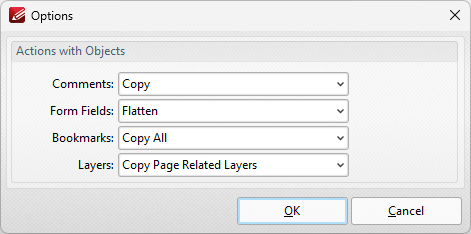
Figure 3. Options Dialog Box
•Use the Comments dropdown menu to determine the action taken from comments:
•Select Copy to copy comments.
•Select Flatten to flatten comments.
•Select Do Not Copy to not copy comments.
•Use the Form Fields dropdown menu to determine the action taken for form fields:
•Select Copy to copy form fields.
•Select Flatten to flatten form fields.
•Select Do Not Copy to not copy form fields.
•Use the Bookmarks dropdown menu to determine the action taken for bookmarks:
•Select Do Not Copy to not copy bookmarks.
•Select Copy All to copy all bookmarks.
•Select Copy Related to copy only bookmarks that are contained in the pages that are being extracted.
•Use the Layers dropdown menu to determine actions taken for layers in extracted pages:
•Select Do Not Copy to not copy layers when pages are extracted.
•Select Copy All to copy all layers from the source document when pages are extracted.
•Select Copy Page Related Layers to copy only layers that are contained in the pages that are being extracted.
•Use the Named Destination dropdown menu to determine the action taken for named destinations:
•Click Copy Related to copy related named destinations.
•Click Do Not Copy to not copy named destinations.
Click OK to save settings.
The keyboard shortcut for this feature is Ctrl+Shift+E.