 Document Tab Options
Document Tab Options
Document tab options are available in the right-click shortcut menu of document tabs:
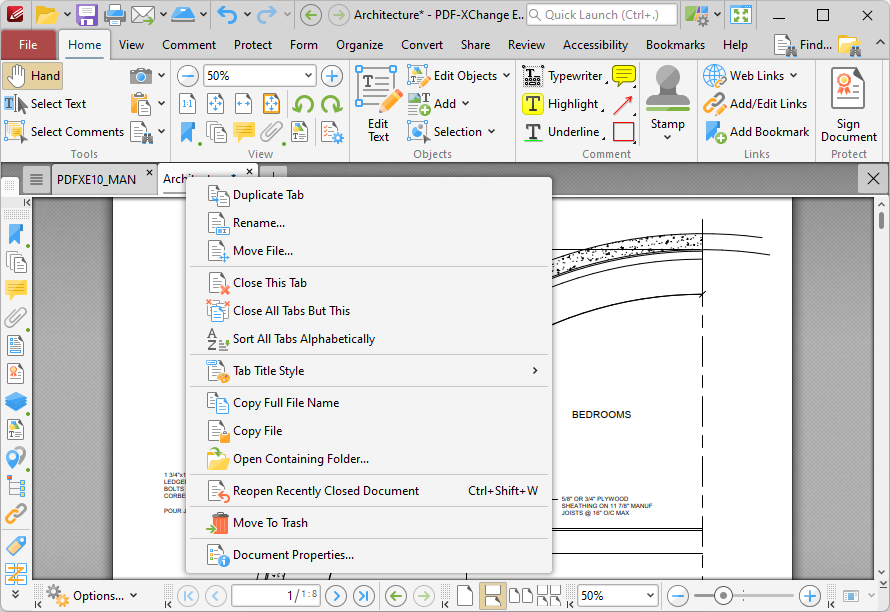
Figure 1. Document Tab Right-Click Shortcut Menu
•Click Duplicate Tab to duplicate the selected tab. A new window will open for the same document and the current page and layout options will be inherited.
•Click Rename to rename the document.
•Click Close This Tab to close the selected tab.
•Click Close All Tabs But This to close all tabs except the selected tab.
•Click Sort All Tabs Alphabetically to sort all open tabs alphabetically.
•Hover over Tab Title Style to view tab title style options:
•Select Auto to determine the tab title style automatically.
•Select Document Title to use the document title as the tab title. Document titles can be viewed/edited in the Document Properties of the document.
•Select Document Filename to use the document filename as the tab title.
•Select Middle Ellipsis to set ellipses in the middle of document names that are too long to fit in the document title tab.
•Select End Ellipsis to set ellipses at the end of document names that are too long to fit in the document title tab.
•Click Copy Full File Name to copy the full name of the selected file to the clipboard.
•Click Copy File to copy the file.
•Click Open Containing Folder to open the containing folder of the selected file.
•Click Move to Trash to move documents into the Windows recycle bin.
•Click Document Properties to view document properties.
Note that when multiple tabs are open you can use the keyboard shortcut [Ctrl+Num1] to activate the desired document tab. For example, [Ctrl+Num2] opens the second document tab, and [Ctrl+Num5] opens the fifth document tab.